You are viewing the Web version of the Help for LogonAssist version 1.2.2. All the pages are here, but the navigation facilities are limited to those offered by your browser. Please note that when viewed within LogonAssist it incorporates full Table of Contents, Index, and Search navigation facilities.
Return to LogonAssist Home Page Return to Help Home Page
The Java look and feel
LogonAssist is written in Java.
Java is a programming language which allows an application to run on a variety of platforms, not just on Windows. While it can use the ‘look and feel’ of the underlying operating system, it also has its own ‘cross-platform’ look and feel called ‘Metal’. LogonAssist uses Metal by default. You can change to your default system look and feel by using the Appearance tab of the Options dialog.
The following tables describe some of the keystroke combinations and mouse key presses in the Metal look and feel. They may be slightly different from those you are accustomed to, but should not take too long to master. Bear in mind that once you have got used to using them in LogonAssist, they will be just as useful in any other Java applications you use – and with Java gaining the widespread acceptance it has, there are sure to be more of these.
Mouse
The mouse works much as on Windows, with the addition that it is sensitive to triple clicks.
Single clicking selects or activates the object beneath the pointer. The object is usually highlighted when the mouse button is pressed and then selected or activated when the mouse button is released. For example, you can click to activate a command button, to select an item from a list, or to set an insertion point in a text area
Double-clicking is used to select larger units (for example, to select a word in a text field) or to select and open an object.
Triple-clicking is used to select even larger units (for instance, to select an entire line in a text field).
Keyboard
Keyboard Focus
Of the many elements which appear in a typical user interface, only one at a time has what is called the ‘keyboard focus’. This is the element (a button or combo box, say) which will accept any input from the keyboard. Metal usually highlights the item with keyboard focus.
One way Metal highlights an item with keyboard focus is by surrounding it with a rectangular border. In the picture of the LogonAssist main screen below, the ‘Export CSV’ toolbar button ![]() has keyboard focus. A button with keyboard focus may be selected by pressing the Space bar.
has keyboard focus. A button with keyboard focus may be selected by pressing the Space bar.
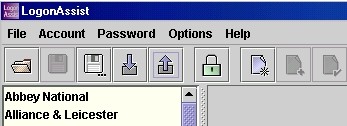
Editable text fields with focus feature a blinking pointer at the place where text may be inserted.
Menu items with focus have a coloured background, for example the 'Open' item here:
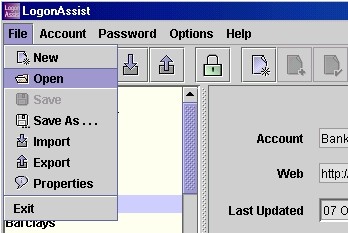
A menu item with keyboard focus may be selected by pressing the Space bar.
Keyboard Navigation
The tab and cursor keys are commonly used to navigate through an application. The table below shows how Metal uses some of them.
| Key | Action |
Tab | Go to the next focusable component (use Shift-Tab to go backwards) |
| Ctrl-Tab | Go to the next focusable component even if the currently focused component accepts tabs (use Shift-Ctrl-Tab to go backwards) |
Left arrow | Go left one character or component |
Right arrow | Go right one character or component |
Up arrow | Go up one line or component |
Down arrow | Go down one line or component |
Page Up | Go up one pane of information |
Page Down | Go down one pane of information |
Home | Go to the beginning of the data; in a table, goes to the beginning of a row |
End | Go to the end of the data; in a table, goes to the last cell in a row |
Enter or Return | Activates the default command button. (The default button has a heavier border - see the picture below, in which the OK button is the default) |
Escape | Dismisses a menu or dialog box without changes; cancels a drag-and-drop operation in progress |
Spacebar | Activates the component that has keyboard focus |
A default button
Pressing Enter in a panel with a default button (like the OK button below) has the same effect as clicking on that button.
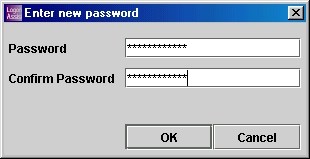
LogonAssist Copyright © 2002 - 2006 Berrick Computing Ltd. All rights reserved.