You are viewing the Web version of the Help for LogonAssist version 1.2.2. All the pages are here, but the navigation facilities are limited to those offered by your browser. Please note that when viewed within LogonAssist it incorporates full Table of Contents, Index, and Search navigation facilities.
Return to LogonAssist Home Page Return to Help Home Page
The LogonAssist workspace
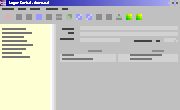
The LogonAssist workspace is divided into four main areas. Looking from the top down:
- The Title Bar displays the program name and the currently active file name.
- The Menu Bar has several menus which you can use to perform any function provided by the program.
- The Tool Bar has a number of buttons providing quick access to the most frequently used actions.
- The main account area, which is in turn divided into two parts:
- On the left is a list of the accounts in the file, called the Explorer Bar.
- On the right the details of a single account are displayed in an area called the Information Area.
You can change the relative widths of the Explorer Bar and Information Area. Move the mouse across the vertical stripe between them until it becomes a double-ended arrow
 and then drag the stripe left or right.
and then drag the stripe left or right.
The Menu Bar and Tool Bar
Everything you can do in LogonAssist can be done using an item from one of the menus on the menu bar. The tool bar provides a quick way to perform frequently used actions.
Actions are identified by icons, the same icons being used in the menus and on the toolbar (you can turn off the icons in menus if you prefer). In most of this documentation, you will see actions referred to by name and icon, for example:
Save As ![]()
If you are unsure what a toolbar icon will do, rest the mouse pointer on it and a Tool Tip will appear.
If it does not make sense to execute a particular action in some context (for example, there is no point trying to delete an account when none is selected), the icon for that action is greyed out.
The Explorer Bar
Click on an account in the Explorer Bar to select it.
The Information Area
Details of the selected account are displayed in the Information Area. The upper part of this contains
- the account name
- its Web address
- the date you last updated your password information on the Web site
- how often you want to be reminded to change your password information on the Web site
The lower part contains a number of Field / Value pairs. You can put whatever you like in these, although when you start a new account LogonAssist pre-fills a number of Field names.
Locked and Unlocked modes
So that you do not accidentally update the details of an account, LogonAssist usually starts in Locked Mode. You can switch between modes using Unlock![]() or Lock
or Lock![]() .
.
When in locked mode, you cannot type in any of the fields. They have a grey background to signify this.
When unlocked the background is white, and an extra Field / Value pair appears in the bottom section of the Information Pane.
You can change the background colours using Options![]() .
.
As you have just started the program for the first time it will be unlocked, ready for you to add your first account.
LogonAssist Copyright © 2002 - 2006 Berrick Computing Ltd. All rights reserved.